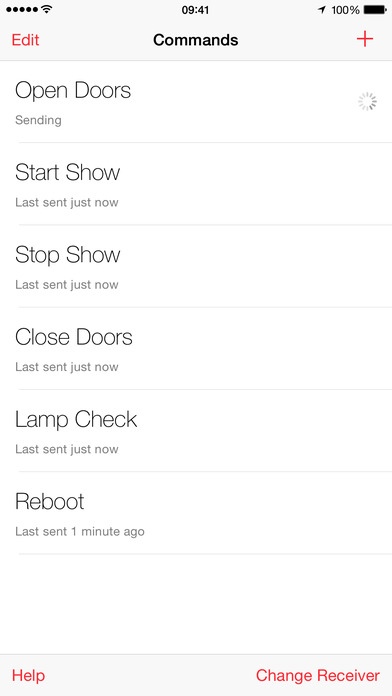UDP Remote 2.0
Continue to app
Paid Version
Publisher Description
UDP Remote is a simple app that lets you program thirty-two buttons to manipulate Alcorn McBride show control, audio, video or lighting control products, or other devices that accept UDP commands. You can customize the label and UDP message associated with each button, and can specify the IP address and port number that messages are sent to. It lets you remotely trigger show control sequences for operational or maintenance purposes. For example, you can put show lighting or sound into test mode without having to go to the equipment room. Use it to create a custom, portable maintenance control panel. You can also use UDP Remote as a simple Operator Control Console (OCC). Your host can interact with the audience and then start the show without being tied to a specific location. Your host saves time, and your guests get a better show! UDP Remote works particularly well with Alcorn McBride s Pro show controllers. These embedded controllers feature an abundance of serial ports, dual Ethernet ports, linear timecode, real-time clock scheduler and a rock solid multitasking operating system.
Requires iOS 7.0 or later. Compatible with iPhone, iPad, and iPod touch.
About UDP Remote
UDP Remote is a paid app for iOS published in the System Maintenance list of apps, part of System Utilities.
The company that develops UDP Remote is Alcorn McBride Inc.. The latest version released by its developer is 2.0.
To install UDP Remote on your iOS device, just click the green Continue To App button above to start the installation process. The app is listed on our website since 2010-05-20 and was downloaded 2 times. We have already checked if the download link is safe, however for your own protection we recommend that you scan the downloaded app with your antivirus. Your antivirus may detect the UDP Remote as malware if the download link is broken.
How to install UDP Remote on your iOS device:
- Click on the Continue To App button on our website. This will redirect you to the App Store.
- Once the UDP Remote is shown in the iTunes listing of your iOS device, you can start its download and installation. Tap on the GET button to the right of the app to start downloading it.
- If you are not logged-in the iOS appstore app, you'll be prompted for your your Apple ID and/or password.
- After UDP Remote is downloaded, you'll see an INSTALL button to the right. Tap on it to start the actual installation of the iOS app.
- Once installation is finished you can tap on the OPEN button to start it. Its icon will also be added to your device home screen.